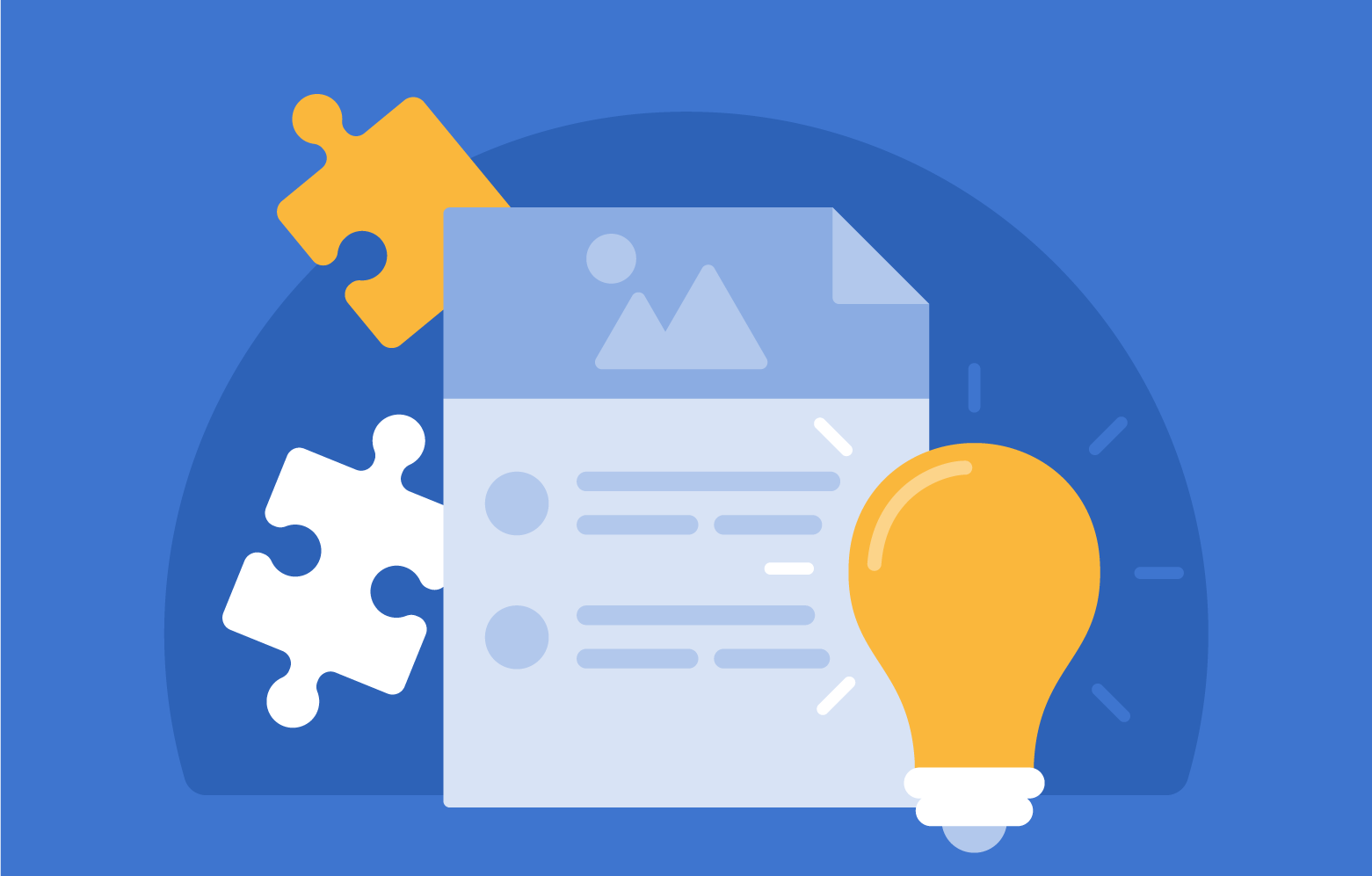Transcript | Download
How to Place EBSCO eBooks on e-Reserve Using eBook Manager Lists
Hi, I'm Scott Wasinger, Vice President eBooks at EBSCO, and I'm happy to speak with you today about EBSCO eBook Manager, and specifically the list functionality within eBook Manager.
Of the many ways your library is important to your institution, to your faculty, researchers and students, one way in particular is ensuring e-books in your library's collection can be used in courses. In this brief video, I'm going to show you how quick and easy it is to use EBSCO eBook Manager to identify EBSCO eBooks that can be used in courses and how they can be placed on e-reserve where needed using the My List functionality within eBook Manager, and we'll take a very simple example here.
Assume a faculty member comes to you with a list of 12 titles she plans to use as required course material for the upcoming semester, and she wants to see if the library already has or can get any of these titles. After clicking on the eBook Manager tab within ECM, EBSCOhost Collection Manager, we can click on ISBN search, taking the 12 ISBNs from the faculty member and pasting them into the search box here, or uploading a CSV file. After doing so, we quickly see that 10 of the titles are already in our EBSCO eBook holdings, and two items, two of the titles are not. So, let's take a quick look at the two items that are not in our EBSCO eBook collection first.
We can see that of these two titles, one is not in our collection, but it is available to be acquired as an EBSCO eBook, so we could consider doing so and we could even get it as an unlimited user DRM-free title, perfect. And then, there is one item that is neither in our EBSCO eBook holdings, nor available to acquire as an EBSCO eBook, but we do provide you with that ISBN, so you can consider potential alternative sources for this title. For example, maybe acquiring print copies via GOBI.
Now, let's go back to the 10 titles that are in our collection. We want to see what the concurrent user level is for these titles to determine whether or not we would want to place some of them on e-reserves and apply custom download settings. To do so, we could sort by copies, or even better, we could click the access model filter, where we quickly see that six titles are unlimited users. So, perfect, we can tell the faculty member they can start using those or plan on using those in the upcoming semester. No issues with those at all. Of the other four, they are limited concurrent user titles.
Now, while we could go in and take a look at these titles and see if maybe we want to upgrade them where possible to unlimited user, in today's short video we're just going to go ahead and get a look at these four titles and place them on e-reserves using the My List functionality. So, we can select all four titles. We can add them to a list. We'll create a new list and we'll say course reserve, course number 4712, Fall 2022. We could enter notes, professor's name, for example.
We now have created this list, can go to the My List tab, and from here, we could click on the list, see all of the titles in the list, and from there apply custom download settings, or, because we just saw all those titles, we know what they are, we could simply click the edit icon right here, enable downloads and apply a custom download duration. So, let's say four hours in this case, and let's go ahead. We could do any number, but let's go ahead and say we'll reserve one copy for online use only. We go ahead and save. And from here, we're all set. We can get back to our faculty member, let them know which titles they can use.
After the semester ends, we can easily go back into My List tab and we can disable the custom download settings that we had applied, returning all of these e-books back to the standard download duration. Now, from here, we could also delete the list, or we can leave it here in case we think we might want to use it again at some point in the future.
In addition to the value of the My List functionality for placing titles on e-reserve, it can also be quite useful to monitor usage and turnaways for titles on course reserve throughout the semester, as we can see here. As we saw, EBSCO makes it easy to manage course reserves by making it simple and intuitive to find titles requested by faculty, place titles on e-reserve, monitor usage and turnaways throughout the semester, and take titles off reserve in one click.
What I reviewed in this video is just some of EBSCO eBook Manager's key functionality. There's a lot more you can do with eBook Manager and there's much more to come. We're continuing to enhance and add new features to eBook Manager to support your library's evolving workflow and needs.
Thank you all very much. We hope you will be able to take advantage of what we saw today in your upcoming semester. For more information, please reach out to your EBSCO representative, or simply search EBSCO eBook Manager and you will find more info. Thank you, take care.