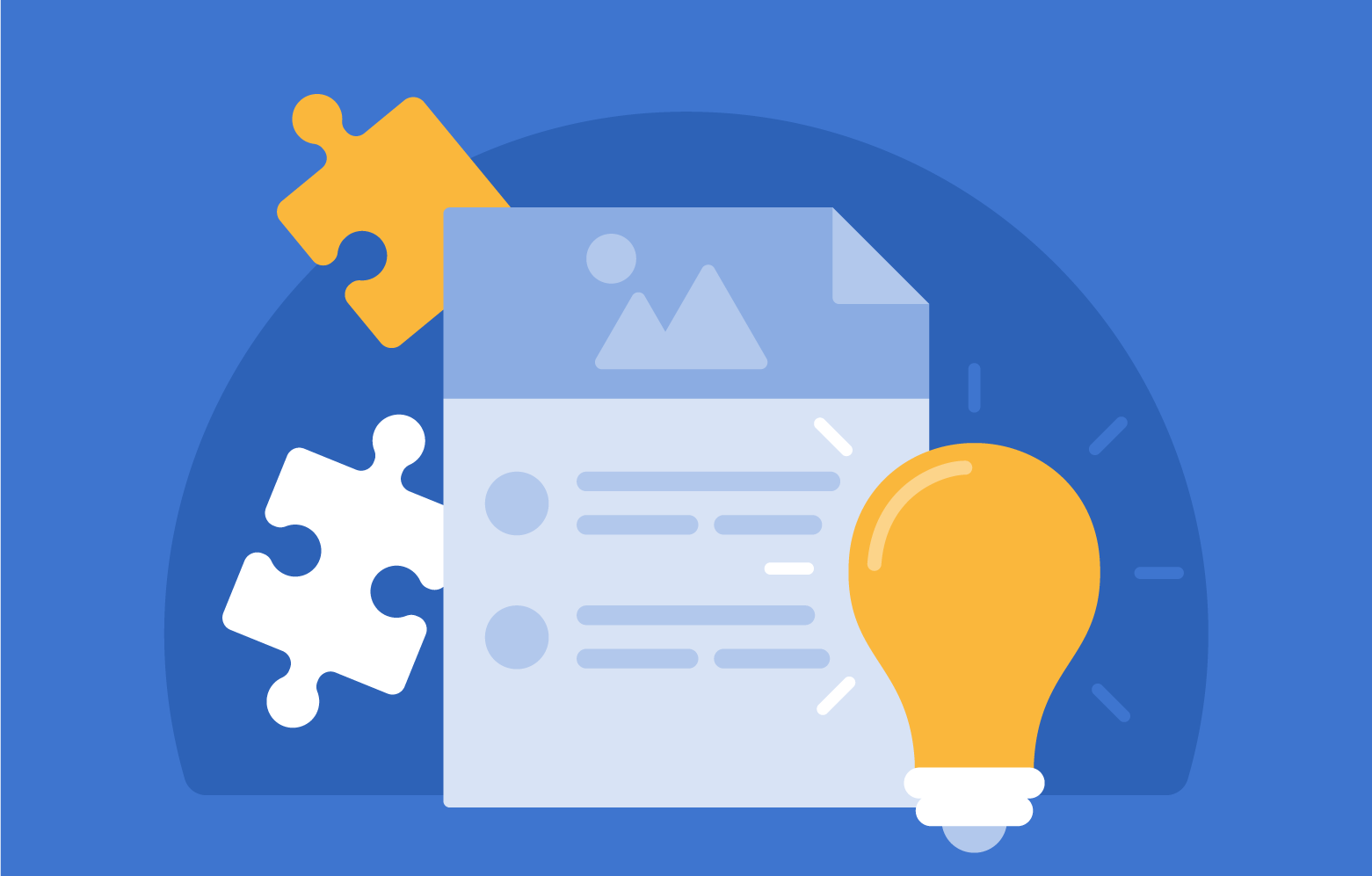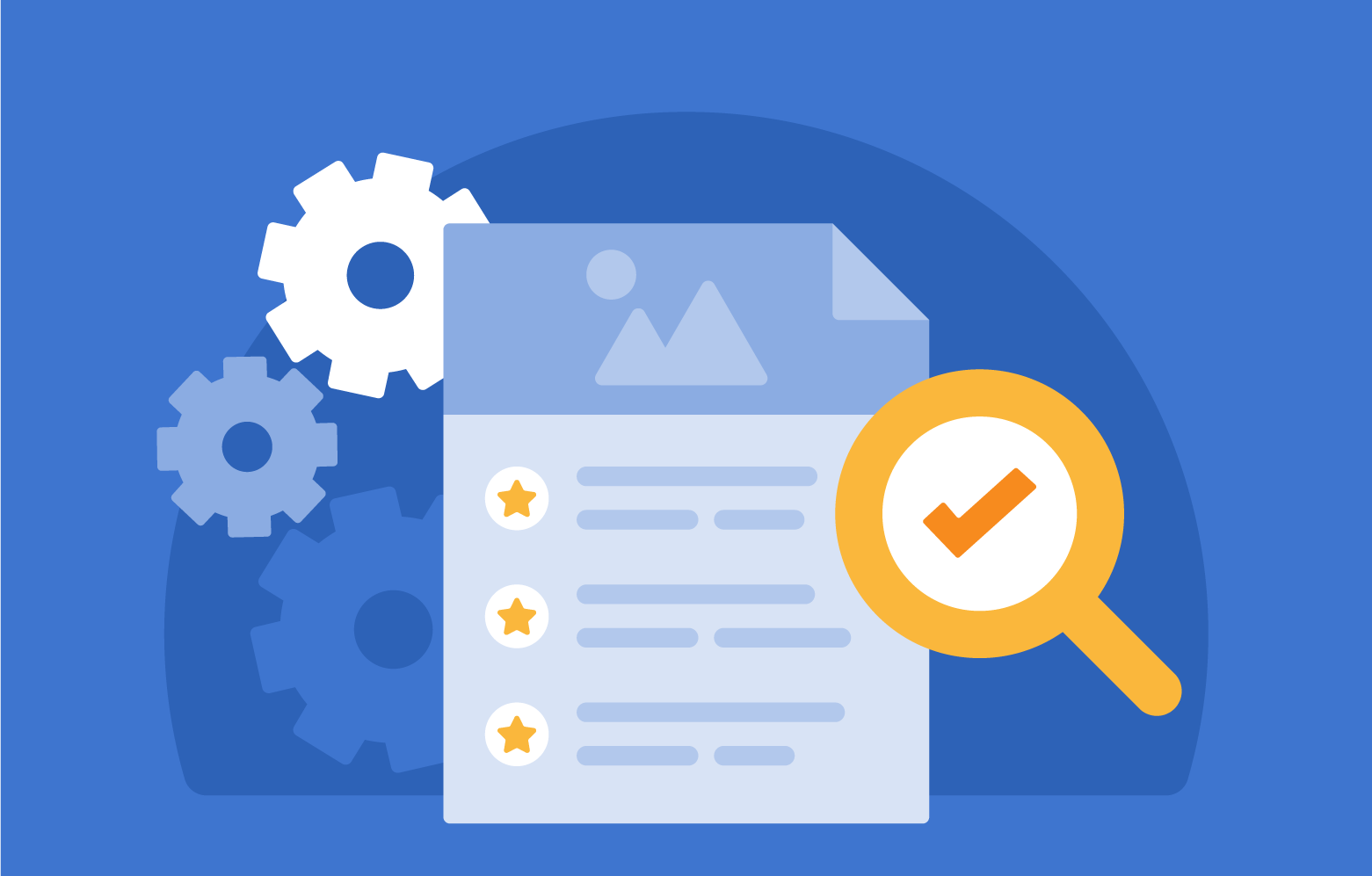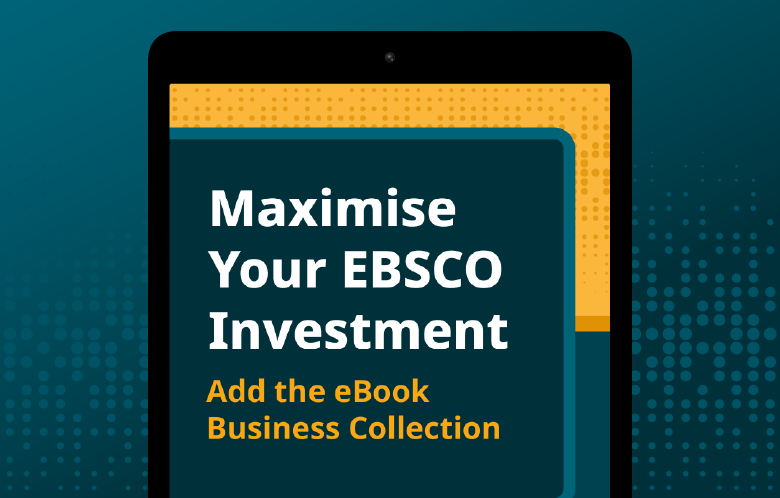Transcript | Download
How to Refine EBSCO eBook Manager Search Results Using Facets
Hello, I'm Michael Woodring, Senior Product Manager of EBSCO eBooks. Today, we will explore tips and best practices for using facets to narrow your EBSCO e-book search results in eBook Manager. As a refresher, eBook Manager is a workflow management solution within EBSCOhost Collection Manager or ECM. eBook Manager gives you control over your library's e-book collection in a single feature-rich interface. These results reflect the EBSCO e-books to which you have access, such as e-books that you've purchased, share with another institution, access via a subscription, or have on a DDA. You can use the facets on the left side of the page to limit the e-book records displaying from your collection or from a search that you perform. For example, if you wanted to upgrade e-books in your collection that had a high number of turnaways over the past year, you could facet your collection first on the e-books that you own and then facet on a turnaway period of a year. Click apply to facet your collection, and then we'll sort the results by turnaways descending. You can see which of your e-books had the highest number of turnaways, and you can then decide if you want to upgrade them. Also, you can easily see how your facets are represented in your results by their counts. In this example, we can see one DDA purchase in the facet, and in our results that one e-book is here. So now we’ll clear these facets and talk through specific best practices for applying them. Access model is a straightforward facet that lets you narrow your results on e-book license type such as 1U, 3U, UU, CAM, and short term loan. With purchase type, you can narrow your results by how you obtained access to an e-book. For instance, did you buy it, get it through a DDA or subscription? In purchase type, we do repeat the same sub-facet in two places: purchase DDA. This is when a customer purchased an e-book via the DDA process. We have this sub-facet in two places because we felt that a customer could reasonably look for it under Owned and DDA. You can choose a standard time frame or define your own with custom range. All facets that have time as a sub-facet are based on calendar days. Turnaway period is similar to total accesses in that it allows you to find what e-books had at least one turnaway in a particular time period. If you would like more information on turnaways, please check out our eBook Manager video on the subject. Date added is another time-based facet. With this facet, you're finding the e-books to which you gained access during a particular time period. With this facet, the date added value is based on when you first gained access to an e-book. For example, if you first got access to an e-book by having it shared to you on June 1st and you bought your own copy of this e-book on November 1st, the date added value for this e-book would be June 1st. We break down the publication year facet by the current year, so there'll be titles in your collection with a publication date of 2023. We also have frontlist titles and backlist titles. The sub-facets for publication year will update dynamically at the start of a new year. So when 2024 begins, current year will update to 2024 as will frontlist and backlist dates. In eBook Manager, you can use visibility functionality to suppress e-books in your collection from showing and being accessible to patrons. We even have a video on this topic if you'd like a deeper dive into the subject. With the visibility facet, you can find e-books that you've suppressed for your patrons or the e-books that are still available to them. The title level downloads settings facet finds for you the e-books for which you've set specific custom download settings. As a reminder, you can set download settings for a title by clicking on the corresponding kabob icon and selecting “Edit download settings”. With this functionality, I can disable downloading for an e-book, change its download duration or reserve copies of it for online use. You can see that I currently have 25 e-books with title-level settings. If I save a new setting for this title, the title level setting is saved and when I refresh the page I can see the number of titles with download settings will go to 26. One thing to note: if I want to get rid of the title level settings, I want to click the “Remove title level download settings” and save. When I refresh the page, I can see that my title level download settings count is back to 25. Finally, the DRM-free available facet will show you which e-books in your collection have DRM-free unlimited user as an available access model option. Please note that this facet doesn't capture if you have access to the DRM free option currently for an e-book, only that it's an option. For instance, I could facet my collection on DRM-free available and 1B1U under access model. I would then sort my results by copies ascending and I would then see which e-books in my collection my patrons had the least access to and decide if I want to upgrade or purchase a DRM-free copy of that title. I can click on an e-book title and make my DRM-free purchase in ECM. Finally, if I finish faceting on my collection, I want to select the “Clear all” link at the bottom of the facets. Note that this will only clear my facets. If I've also done a search, my search won't be cleared. I need to select the “Clear search” option to reset my search box. The reason for this difference is that I may want to do a search and facet my results in different ways. Or I may decide that the way that I faceted my results aren't quite what I wanted. By selecting “Clear all”, I can return my facets to their default setting and then reapply the facets in a new way to my search results. This is helpful if you've done a more complex search such as an ISBN search and you don't want to keep recreating this search every time you want to reset your facets. In this session we covered how to interpret what eBook Manager facets cover, how to apply these facets to your EBSCO eBook collection and the difference between clearing your facet selection and clearing your search results. I hope this session on tips and best practices for e-book faceting was helpful. For more information and links to additional videos in the series, please reach out to your EBSCO representative or search the web for EBSCO eBook Manager. Thank you for watching.