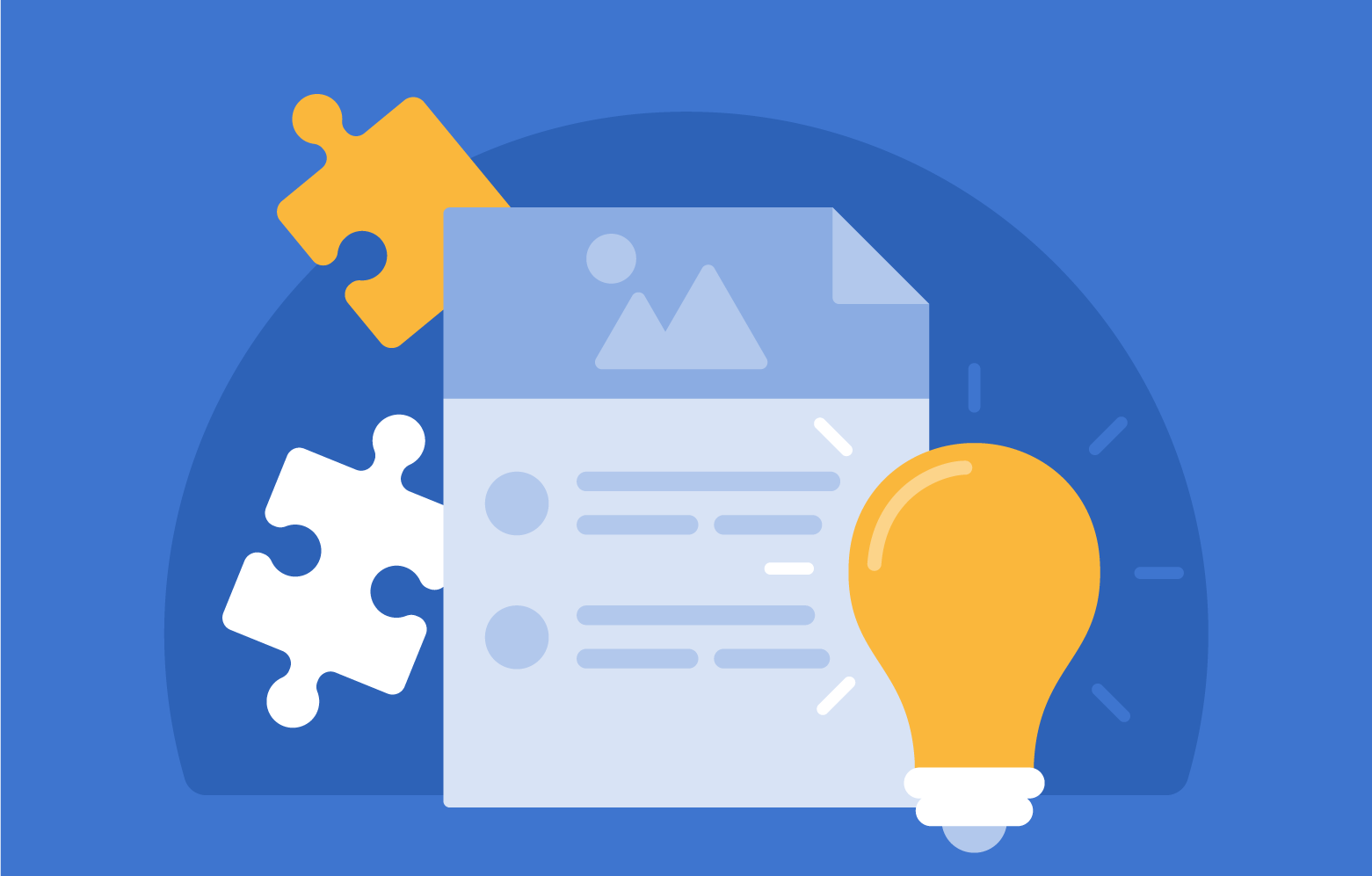Transcript | Download
Introduction to the FOLIO Inventory App: Managing Library Collections
Hello and welcome to FOLIO in Five. My name's Richard Burkett, and I'm Director of Innovation at EBSCO. In this session, we'll look at an introduction to the FOLIO Inventory app. The Inventory app can be found by looking at the applications that form your FOLIO and scrolling down to Inventory. The Inventory app allows you to manage your collections, whether they’re physical or virtual, and the inventory stores bibliographic holdings and items data in the form of instance, holdings and item records. Instance records can be created within FOLIO or generated from records that are held in source record storage. Data within inventory integrates with other apps such as orders, check in, check out, and requests. Within the Inventory app, FOLIO’s got two means of finding materials that the library holds. These are search and browse. To begin with, I'm going to take a quick look at search. So we have the blue highlight for search and we're going to be searching on instance, but we could search on holdings and item record. Now if I was searching, then I can have a look at the keyword, or I can have a look at a more granular way of searching. For example, title, ISBN, ISSN, subject area, etc. I can also have a look at the advanced search option, in which case we can get very, very granular on identifying items within our collection. I can also have a look at different facets down the left hand side. For example, the location, language, resource type, format, etc. If I was then to go into browse, I'm able to have a look at the browse facility and we can browse by things like call numbers, a Library of Congress classification, National Library of Medicine classification and in my case, I'm actually going to have a browse by subject area. I'm going to search for Frankenstein, comma Victor and click search. In this case, we can see that my search has returned several potential candidates, and one of these is what I'm looking for. It's Frankenstein, Victor (fictitious character - fiction). And it has four titles held within this. I click onto this and it will take me into the previous screen we saw. And we can see in the Inventory pane that we have four records associated with this. I'm going to click on this record and it's going to open up a third pane. Now it's opened up an instance record. So what is an instance record and what's a holdings and an item record? An instance record is a record that contains bibliographic and administrative information about a particular resource. An instance record is what you might refer to as a bibliographic record, and they’re mostly derived from full bibliographic records, for example, MARC or other format. And they are intended to provide information for library staff to identify and select records in order to perform work on the holdings and items that are associated with the instance record. A holdings record is the next level down of this hierarchy, and it contains information such as location, call number, volumes owned, and this enables library staff to locate and manage the library's holdings for materials in whatever format they are held. A holdings record needs to be associated with an instance record. The final level of this hierarchy, and most granular, is the item record. It contains information needed to identify and track a single item or piece. The item might contain very specific information to a single volume, such as a barcode or the circulation status of that item, and an item record needs to be associated with a holdings record. Since I'm in this instance record, I'm going to click on the action button on the top right, and I can see that there are many things that I can do with this particular record. I can edit the instance. I can view the source of this instance. I can move the items that are held within the instance record. I can move the holdings and items to another instance record. I can overlay the bibliographic record. I can duplicate this entire instance. I can export the instance in MARC format, and I can set it for deletion. If I also wish to do so, I can instigate a new order or a new request. I could also go in and I can edit the MARC data or derive a new MARC record, or indeed I can start creating a brand new MARC record. I could also take a look at my items and my holdings. So in this case I have two holdings. I have holdings which are identified as different locations. And within these different holdings I can have a look at the items associated. In this case I've got the barcode identifiers. I can see that they're available. I can see that they're circulating from a particular location, and I can see the material type that these are. I can have a look at my second holding, and I can see that I've got four items held within this. And if I wanted to, I could click on any one of these items to copy to my clipboard, maybe for checking in, checking out duties. I can also see that these are available circulating for a particular location and that these are books. If I wanted to import a record from an external source, then I'm easily able to do so. In this case, I go to the center pane of my inventory. I select import, and in this case, I'm going to import a record from the Library of Congress as a single record, and click on import. This brings in that particular instance record, and from this I can derive my holdings with a location. I can add items. Select the material. Select the loan type. And save. And you can see through this action that it's actually really very straightforward in order to take an instance record, to create a holdings and an item record and have all the opportunities to manage your collection. I hope this short introduction, which I think went a little over five minutes, to the FOLIO Inventory app, has been useful. Let me know if you have any questions, and I look forward to the next FOLIO in five. If there's a subject you want me to cover, then please let me know. Thank you.